<!DOCTYPE html>
<html>
<head>
<title>Phoenix Editor for the web</title>
<!-- <link href="theme.css" rel="stylesheet"/>-->
<link rel="preconnect" href="https://fonts.googleapis.com">
<link rel="preconnect" href="https://fonts.gstatic.com" crossorigin>
<link href="https://fonts.googleapis.com/css2?family=Roboto:wght@100&display=swap" rel="stylesheet">
<style type="text/css">
:root{
--fontColor: #fff;
}
body {
font-family: 'Roboto', sans-serif;
font-size: 100%;
}
.container{
}
input, label {
display:block;
margin: 2px;
}
input[type='text'], input[type='password'] {
border: 1px solid #ccc;
padding: 5px;
width: 500px;
}
input[type='text']:focus, input[type='password']:focus {
outline: none !important;
border: 1px solid blue;
}
input[type='button'] {
background-color: blue;
overflow: hidden;
border: 0px;
padding: 7px;
border-radius: 3px;
color: var(--fontColor);
}
input[type='button']:hover{
cursor: pointer;
background-color: rgba(0,0,0,0.5)
}
</style>
</head>
<body>
<form >
<div class="container">
<label>Username:</label>
<input type="text"/>
<label>Password:</label>
<input type="password"/>
<input type="button" value="Login"/>
</form>
</body>
</html>
<html>
<head>
<title>Phoenix Editor for the web</title>
<!-- <link href="theme.css" rel="stylesheet"/>-->
<link rel="preconnect" href="https://fonts.googleapis.com">
<link rel="preconnect" href="https://fonts.gstatic.com" crossorigin>
<link href="https://fonts.googleapis.com/css2?family=Roboto:wght@100&display=swap" rel="stylesheet">
<style type="text/css">
:root{
--fontColor: #fff;
}
body {
font-family: 'Roboto', sans-serif;
font-size: 100%;
}
.container{
}
input, label {
display:block;
margin: 2px;
}
input[type='text'], input[type='password'] {
border: 1px solid #ccc;
padding: 5px;
width: 500px;
}
input[type='text']:focus, input[type='password']:focus {
outline: none !important;
border: 1px solid blue;
}
input[type='button'] {
background-color: blue;
overflow: hidden;
border: 0px;
padding: 7px;
border-radius: 3px;
color: var(--fontColor);
}
input[type='button']:hover{
cursor: pointer;
background-color: rgba(0,0,0,0.5)
}
</style>
</head>
<body>
<form >
<div class="container">
<label>Username:</label>
<input type="text"/>
<label>Password:</label>
<input type="password"/>
<input type="button" value="Login"/>
</form>
</body>
</html>
Output:
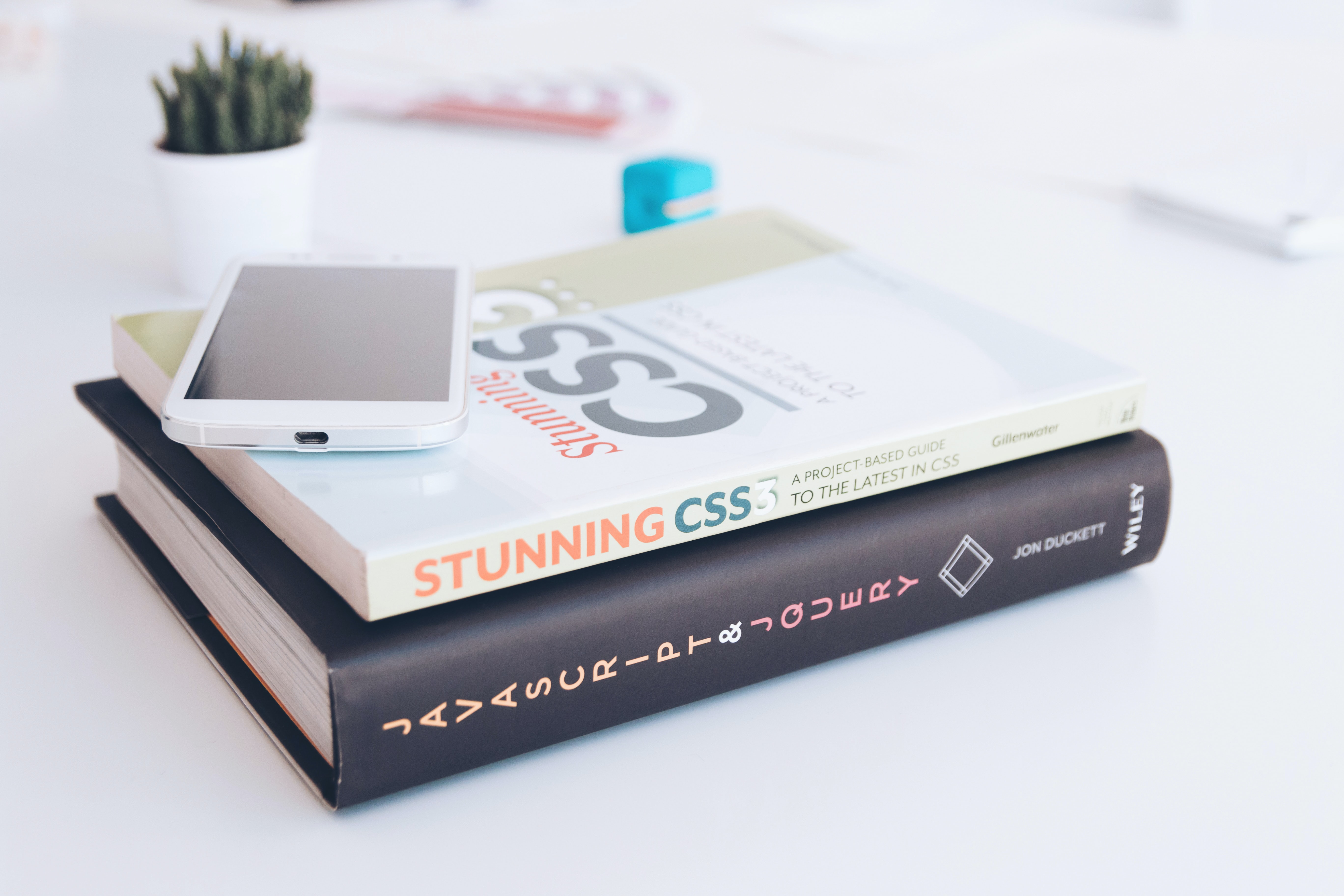

0 comments:
Post a Comment